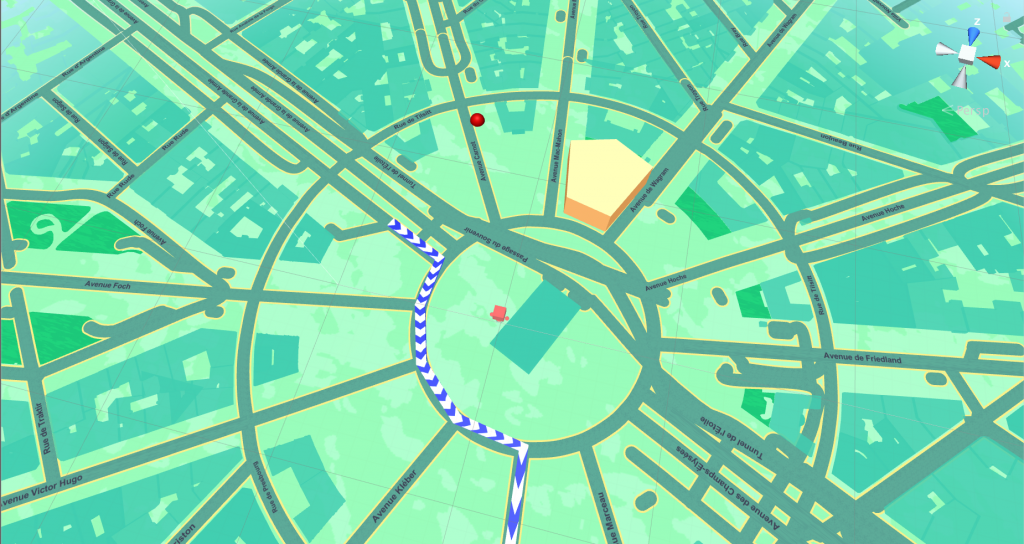This Demo scene shows you how to put your own Points, Lines and Polygons to the map.
Dropping your own features to the map is very important to any location based project and with GO Map it’s really easy.
The code is commented step by step.
Drop a 3D model to a specific location
1 2 3 4 5 6 7 8 9 10 11 12 13 14 | void dropTestPin() { //1) create game object (you can instantiate a prefab instead) GameObject aBigRedSphere = GameObject.CreatePrimitive(PrimitiveType.Sphere); aBigRedSphere.transform.localScale = new Vector3 (10, 10, 10); aBigRedSphere.GetComponent<MeshRenderer> ().material.color = Color.red; //2) make a Coordinate class with your desired latitude longitude Coordinates coordinates = new Coordinates (48.87496f,2.29407f); //3) call drop pin passing the coordinates and your gameobject goMap.dropPin(coordinates,aBigRedSphere); } |
Drop a Line to the map
1 2 3 4 5 6 7 8 9 10 11 12 13 14 15 16 17 18 19 20 21 22 23 24 25 | void dropTestLine() { //1) Create a list of coordinates that will represent the polyline List <Coordinates> polyline = new List<Coordinates> (); polyline.Add(new Coordinates (48.8741683959961,2.29363322257996)); polyline.Add(new Coordinates (48.8740196228027,2.2941370010376)); polyline.Add(new Coordinates (48.8737373352051,2.2940993309021)); polyline.Add(new Coordinates (48.8734474182129,2.2942488193512)); polyline.Add(new Coordinates (48.8732261657715,2.29462647438049)); polyline.Add(new Coordinates (48.8731727600098,2.29515218734741)); polyline.Add (new Coordinates (48.8723258972168, 2.29526400566101)); //2) Set line width float width = 3; //3) Set the line height float height = 2; //4) Choose a material for the line (this time we link the material from the inspector) Material material = testLineMaterial; //5) call drop line goMap.dropLine(polyline,width,height,material); } |
Drop a Polygon to the map
1 2 3 4 5 6 7 8 9 10 11 12 13 14 15 16 17 18 19 20 21 22 | void dropTestPolygon() { //Drop polygon is very similar to the drop line example, just make sure the coordinates will form a closed shape. //1) Create a list of coordinates that will represent the polygon List <Coordinates> shape = new List<Coordinates> (); shape.Add(new Coordinates (48.8744621276855,2.29504323005676)); shape.Add(new Coordinates (48.8744010925293,2.29542183876038)); shape.Add(new Coordinates (48.8747596740723,2.29568862915039 )); shape.Add(new Coordinates (48.8748931884766,2.29534268379211)); shape.Add(new Coordinates (48.8748245239258,2.29496765136719)); //2) Set the line height float height = 20; //3) Choose a material for the line (this time we link the material from the inspector) Material material = testPolygonMaterial; //4) call drop line goMap.dropPolygon(shape,height,material); } |